-
Notifications
You must be signed in to change notification settings - Fork 5
Smart Snap
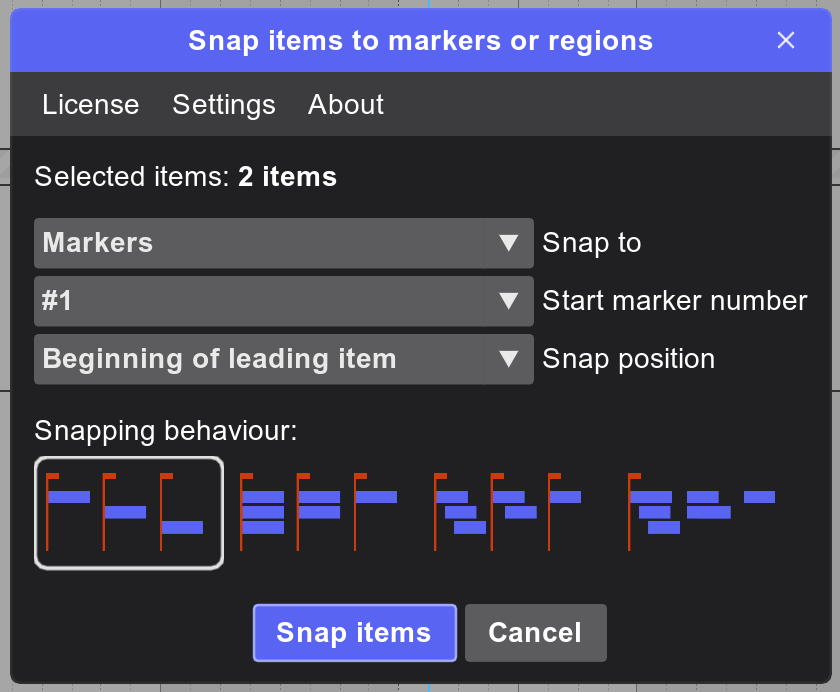
The script helps you quickly and intuitively snap selected items to markers or regions. It offers multiple operation modes, making it easy to use in different scenarios.
- Snaping of selected items to the desired regions or markers with different behaviours depending on the needs
- Ability to control the binding offset — for example, the first cue marker, snap offset, or the position of the peak volume value
- Provides flexible options for automatically selecting the starting marker/region number: by mouse position, the first selected item, or the edit cursor position
- Install Core modules
- Open Extensions -> ReaPack -> Browse Packages in the menu bar
- Find and install ek_Snap items to markers or regions
- Execute script ek_Snap items to markers or regions in the action list
- Enter licence or start trial for 14 days and restart the script. You can get license key on Gumroad.
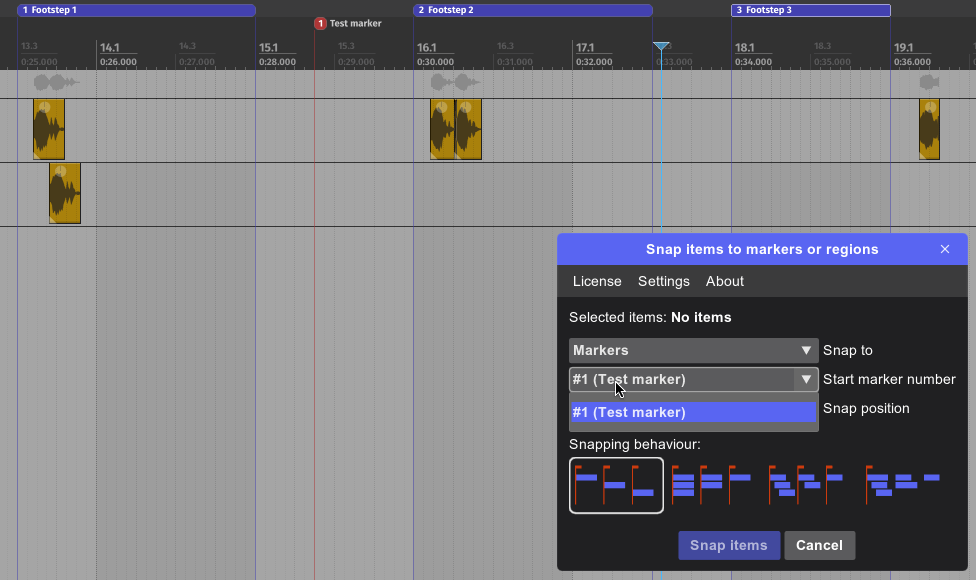
The script offers multiple snapping modes to suit different types of tasks.
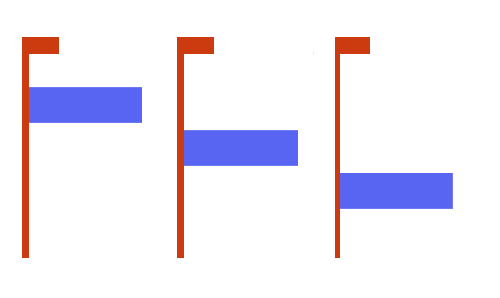
The simplest mode: Each selected item is snapped individually to each marker or region.
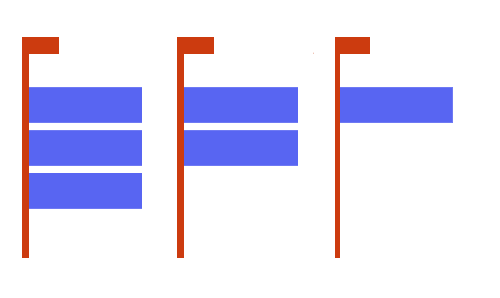
Each selected item on a track is snapped to every marker or region, creating stems.
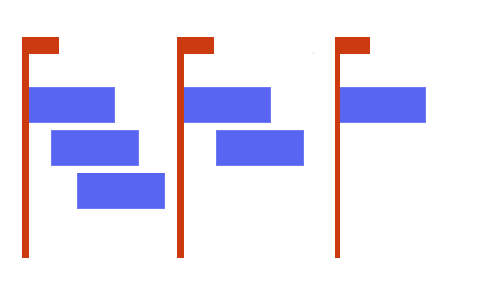
Selected items are grouped into stems based on their overlap in the arrangement and snapped to markers as a single stem.
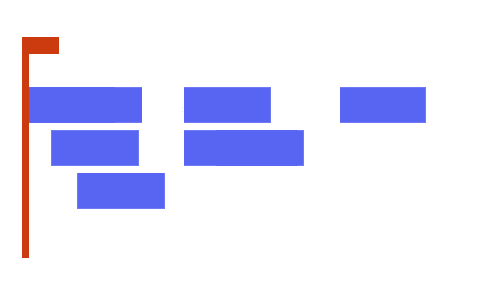
All selected items are snapped to a single marker, preserving their relative positions to each other.
Items can be given a snapping offset to suit your needs.
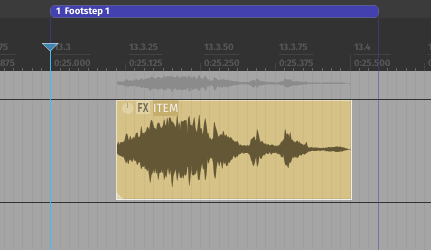
The most basic method – the item snaps directly to the start of the marker.
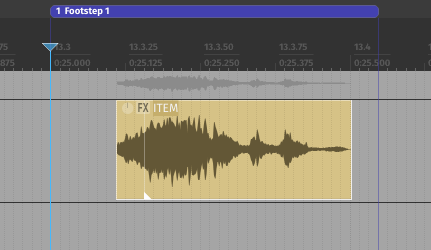
The item snaps according to its snap offset.
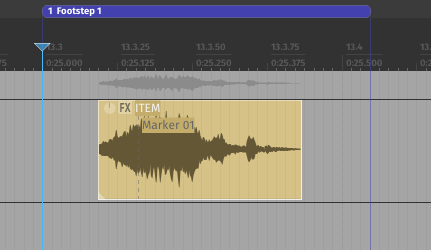
The item snaps to its first cue marker.
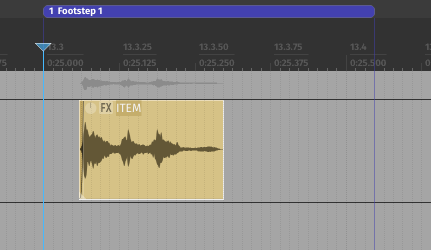
The item snaps to its highest peak of loudness.
The script also provides settings for extra convenience when making your selections.
This setting lets you control which start marker is selected by default.
- Leading selected item position
- Edit cursor position
- Mouse position (on start)
- If enabled, and there isn’t enough space for the item within the marker/region, a new lane will be created on the track and the item will snap to the marker/region.
- If disabled, the item will remain in its original position.
For user convenience, there are also two scripts that run without a GUI and use the last saved settings:
- ek_Snap items to closest markers
- ek_Snap items to closest regions