-
Notifications
You must be signed in to change notification settings - Fork 5
ElevenLabs Speech‐to‐Text Translator
Ed Kashinsky edited this page Sep 13, 2025
·
4 revisions
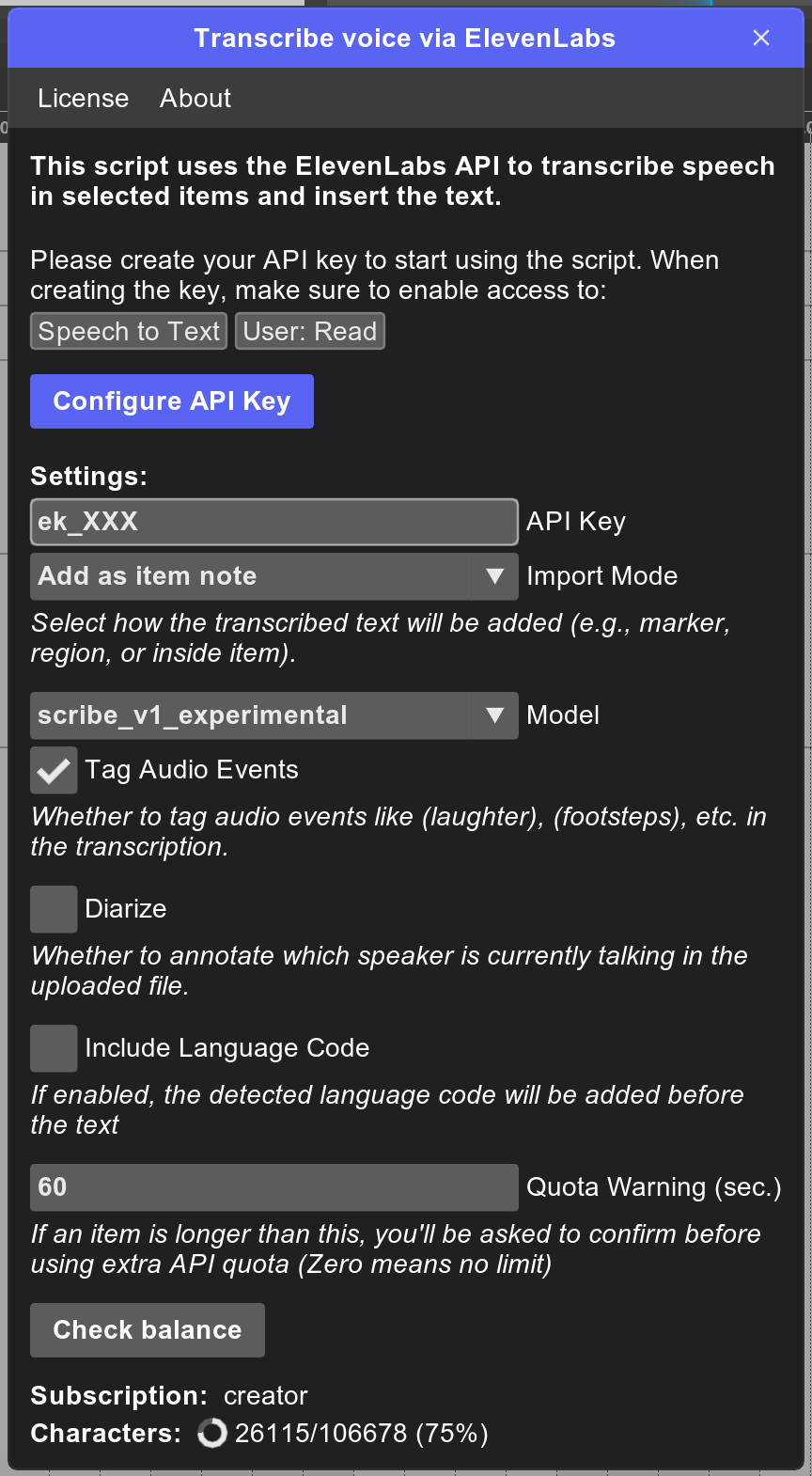
ElevenLabs Speech-to-Text Translator – a script that converts voice recordings into text. This can be especially useful when working with voiceovers, dubbing, film, or video game production.
- Install Core modules
- Open Extensions -> ReaPack -> Browse Packages in the menu bar
- Find and install ek_Transcribe voice via ElevenLabs
- Execute script ek_Transcribe voice via ElevenLabs in the action list
- Enter licence or start trial for 14 days and restart the script. You can get license key on Gumroad.
- To use the script, you’ll need an API key from Eleven Labs. You can obtain one at: https://elevenlabs.io/app/settings/api-keys
- Create key and enable following access: Speech To Text, User: Read
Select the items that contain the voice recordings you want to transcribe and run the script. Depending on the chosen mode, the generated text will be imported as follows:
- Add as item note – the text of each selected item is added to its notes.
- Marker at item start – the text is added to a marker created at the start of the item.
- Create region – the text is added to a region created based on the item boundaries.
- Copy to clipboard – the resulting text is copied to the clipboard.
You can open the settings window by hovering over the transport bar and running the script. The script includes a settings popup where you can configure the following options:
- API Key – your key for accessing the service API.
- Model – ElevenLabs model used for text detection.
- Tag Audio Events – detects non-speech sounds (e.g., laughter, footsteps) and inserts them in brackets within the text.
- Diarize – identifies different speakers and labels them in the text (e.g., Speaker 1, Speaker 2).
- Include Language Code – adds detected language code before the text.
- Quota Warning – an extra safeguard against overly large requests. If any of your selected items exceeds the duration specified in this setting, the script will warn you about the large request to the API. Zero means no warning.
Additionally, the script allows you to check your subscription balance directly from REAPER. Simply click Check Balance.