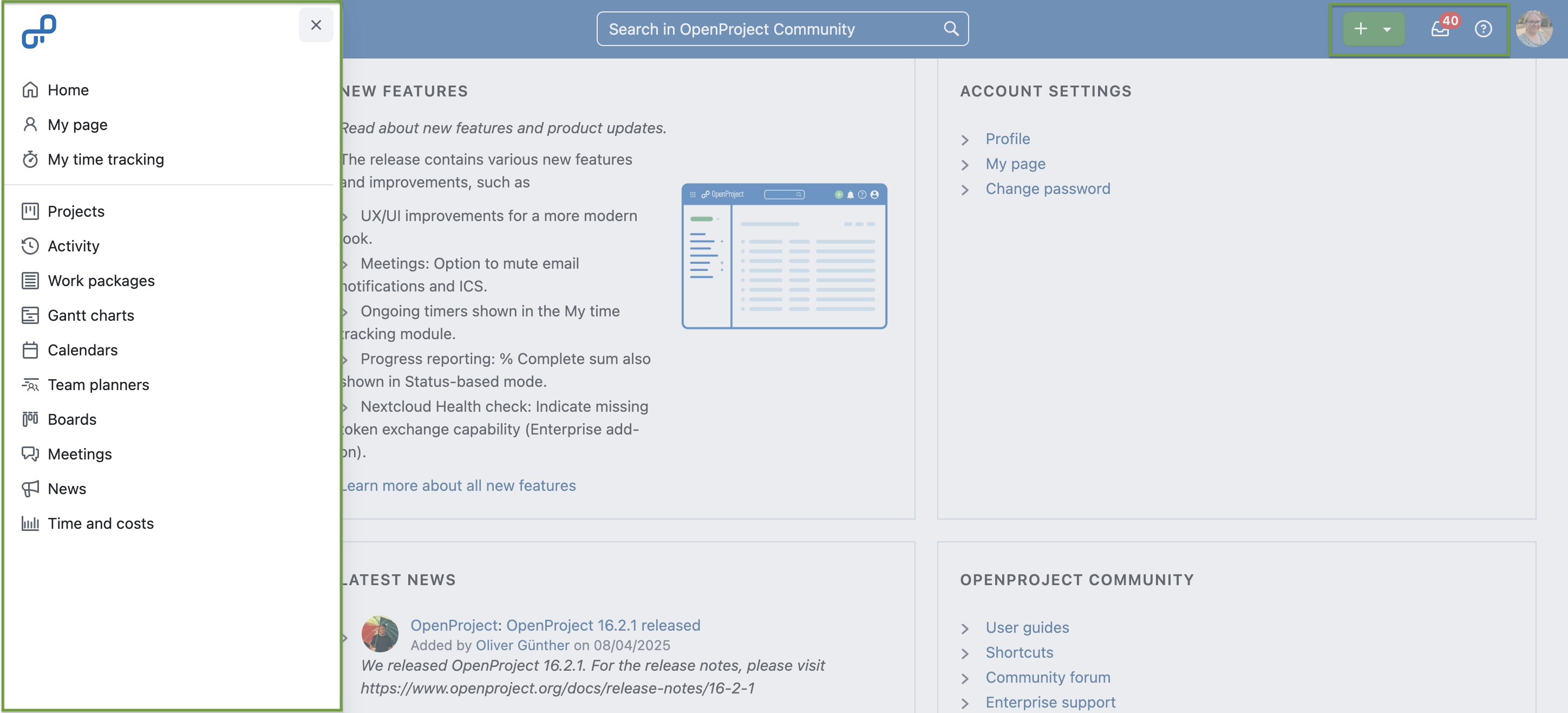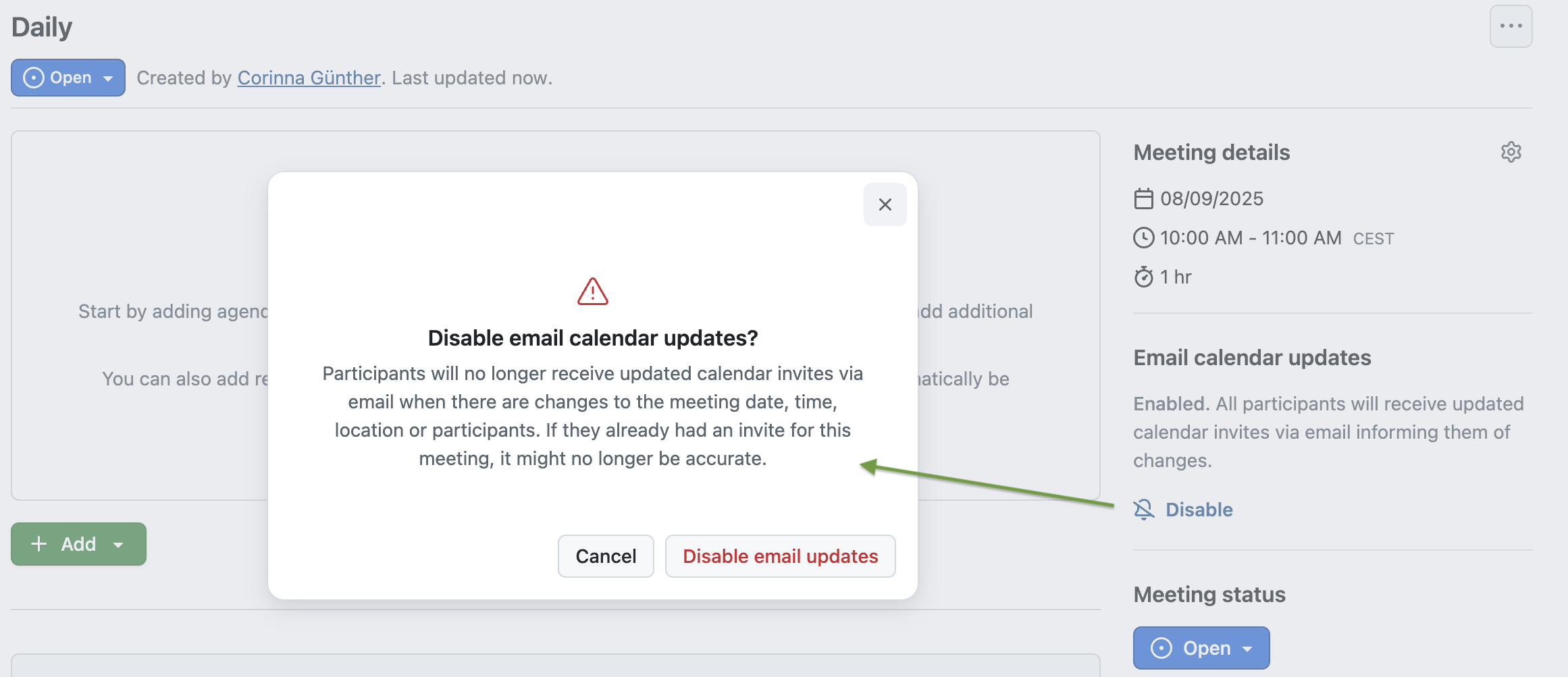Releases: opf/openproject
OpenProject 16.3.2
Release date: 2025-08-25
We released OpenProject OpenProject 16.3.2.
The release contains several bug fixes and we recommend updating to the newest version.
Below you will find a complete list of all changes and bug fixes.
Bug fixes and changes
- Bugfix: It is possible to assign disabled and/or admin only project attributes given only edit permission [#66298]
- Bugfix: Poor performance on WorkPackage.visible scope [#66405]
- Bugfix: Activity comment field: CKEditor local auto-save history is not scoped by work package [#66462]
- Bugfix: Quote message with attachment fails silently [#66501]
- Bugfix: Active timer top menu entry is lost on navigation [#66533]
- Bugfix: ActionView::Template::Error in ColorsController#update [#66557]
- Bugfix: Manage subscription buttons broken with 16.3 [#66577]
- Bugfix: Update from OpenProject 13 to newer versions causes DB inconsistencies with progress values [#66592]
- Bugfix: Work Package Tickets not loading [#66617]
- Bugfix: Blocknote not loading for Experimental Documents [#66627]
- Bugfix: Burndown chart does not load anymore [#66668]
Contributions
A big thanks to our Community members for reporting bugs and helping us identify and provide fixes.
This release, special thanks for reporting and finding bugs go to Jacob Barba.
OpenProject 16.3.1
Release date: 2025-08-13
We released OpenProject OpenProject 16.3.1.
The release contains several bug fixes and we recommend updating to the newest version.
In these Release Notes, we will give an overview of important feature changes.
At the end, you will find a complete list of all changes and bug fixes.
Bug fixes and changes
OpenProject 16.3.0
Release date: 2025-08-13
We released OpenProject OpenProject 16.3.0. The release contains several bug fixes and we recommend updating to the newest version. In these Release Notes, we will give an overview of important feature changes and important technical changes. At the end, you will find a complete list of all changes and bug fixes.
Important feature changes
Take a look at our release video showing the most important features introduced in OpenProject 16.3.0:
UX/UI improvements for a more modern look
There have been several design and user experience updates with OpenProject 16.3:
- The header has been redesigned with Primer, including a new icon for notifications.
- The grid (waffle) icon in the header menu is now an overlapping lateral menu, including Home, My Page and My time tracking.
- The Sign-in modal and the running time-tracking section have been moved to the new right sidesheet.
Meetings: Option to mute email notifications and ICS
With OpenProject 16.3, you can now disable email calendar updates when creating or copying meetings. This helps avoid sending invitations too early or accidentally sharing drafts.
The setting is available as a checkbox in the meeting template form and lets you decide whether participants should be notified by email. The current status is always visible in the meeting sidebar and can be changed for one-time and recurring meetings — giving you full control over how and when participants are informed of changes.
Learn more about meeting management with OpenProject.
Ongoing timers shown in the My time tracking module
Ongoing timers are now clearly displayed in the My time tracking module. Whether you’re working in list view or calendar view, a small timer icon will appear on the work package that’s currently being tracked.
This makes it easier to spot if a timer is running and avoid duplicate or overlapping entries and is especially useful if you return to your time tracking later in the day. It’s a small but effective improvement that helps you stay organized and focused.
Not familiar with the My time tracking module yet? Learn more about it in our blog.
Progress reporting: % Complete sum also shown in Status-based mode
In OpenProject 15.5, we introduced the ability to display a sum for the % Complete column in work package tables. In 16.3, this feature has been improved to ensure accurate sums across different progress calculation modes. This applies especially when some work packages do not contain values for Work or Remaining work.
Learn more about progress tracking and reporting with OpenProject.
Nextcloud Health check: Indicate missing token exchange capability (Enterprise add-on)
Administrators using the Nextcloud integration in the Corporate plan can now benefit from a more specific health check. If token exchange is configured but not supported by the linked identity provider (e.g. due to older OIDC settings), the new check will now clearly identify this issue. This helps diagnose connection problems more reliably and avoids misleading error messages about token refresh failures.
Learn more about monitoring your OpenProject installation.
Autocomplete for cost reporting user and work package fields
Creating cost reports is now easier and faster. OpenProject 16.3 introduces autocomplete for key filter fields like User, Project and Work package, helping you find the right person or task with just a few keystrokes.
Learn more about cost reporting with OpenProject.
Bug fixes and changes
- Feature: Redesign the top bar app header using Primer [#56583]
- Feature: Autocomplete for cost reporting user and work package fields [#59049]
- Feature: Allow muting email notifications and ICS for meetings [#61773]
- Feature: Show more action in agenda items and outcomes also when meeting is closed [#62669]
- Feature: Add permissions, work package attributes and demo data to seeds [#63151]
- Feature: Calculate a % Complete sum for simple average mode [#63191]
- Feature: Health check: Indicate missing token exchange capability [#64466]
- Feature: Migrate waffle icon from a normal menu to a overlapping lateral menu [#65090]
- Feature: Add copy-able backchannel logout uri to OIDC edit page [#65112]
- Feature: Show ongoing timers in "My time tracking" page [#65504]
- Feature: Close mobile sidebar menu by outside click [#65547]
- Feature: Add Home, My page and My time tracking to the waffle menu [#65564]
- Feature: Add delete button to the context menu of time entries [#65610]
- Feature: Adapt openDesk waffle menu to look like in OpenProject. [#65936]
- Feature: Add the OpenProject logo in the mobile header [#66026]
- Feature: Move the sign in and running time-tracking sections to the new right sidesheet [#66318]
- Bugfix: Work package pdf export - table width formatting [#61037]
- Bugfix: Pattern input dropdown does not overlay background [#61937]
- Bugfix: Work package datepicker incorrectly renders turbo frame response [#62523]
- Bugfix: User can't move item to next meeting if they deactivated the 'are you sure' warning [#62547]
- Bugfix: Version from the shared work package not available in Version filter on global wp page [#62610]
- Bugfix: Lose track of meeting item and switch to template editing after adding a backlog agenda item [#64106]
- Bugfix: Meetings can't be deleted on server with no/broken smtp settings [#64199]
- Bugfix: [Accessibility] Contrast issues in avatars, sidebar and graph widget [#64230]
- Bugfix: Meeting text fields cleared without warning when status is changed [#64260]
- Bugfix: Automatic subject pattern is not visible after enterprise token got invalid [#64290]
- Bugfix: TreeView is not updated when a new item is added [#64557]
- Bugfix: cannot load such file -- DummyConfig [#64804]
- Bugfix: Can't delete a meeting series [#65018]
- Bugfix: Copying project fails with internal error (lock version null) [#65021]
- Bugfix: ActiveRecord::Deadlocked from Journals::CreateService#create_journal [#65109]
- Bugfix: Wrong focused field in date picker [#65236]
- Bugfix: Time entry without start and end time display lateral handles that are unactionable on calendar view [#65516]
- Bugfix: Log time cards of 30min generate an overlap with next time entry [#65520]
- Bugfix: NoMethodError in TimeEntriesController [[#65622](https://community.openproject.org/wp/6...
OpenProject 16.2.2
Release date: 2025-08-07
We released OpenProject OpenProject 16.2.2.
The release contains several bug fixes and we recommend updating to the newest version.
In these Release Notes, we will give an overview of important feature changes.
At the end, you will find a complete list of all changes and bug fixes.
Bug fixes and changes
- Bugfix: Keycloak OIDC login doesn't work since update to 16.2.1 [#66432]
Contributions
A big thanks to our Community members for reporting bugs and helping us identify and provide fixes.
This release, special thanks for reporting and finding bugs go to Stefan Weiberg.
OpenProject 16.2.1
Release date: 2025-08-04
We released OpenProject OpenProject 16.2.1.
The release contains several bug fixes and we recommend updating to the newest version.
In these Release Notes, we will give an overview of important feature changes.
At the end, you will find a complete list of all changes and bug fixes.
Bug fixes and changes
- Bugfix: Checked checkboxes in Primer components have wrong border color when choosing an accent color [#65361]
- Bugfix: Auth providers registered via the AuthPlugin API (register_auth_providers) broken with 16.2 provider link changes [#65892]
- Bugfix: ActionView::Template::Error in HomescreenController#index [#65925]
- Bugfix: Impossible to change the left-side menu colour [#65926]
- Bugfix: OIDC attribute mapping not working for email, first name, last name [#66242]
OpenProject 16.2.0
Release date: 2025-07-16
We released OpenProject 16.2.0. The release contains several bug fixes and we recommend updating to the newest version. In these Release Notes, we will give an overview of important feature changes and important technical changes. At the end, you will find a complete list of all changes and bug fixes.
Important feature changes
Take a look at our release video showing the most important features introduced in OpenProject 16.2.0:
Release video of OpenProject 16.2
New header and sidebar with improved navigation and design
OpenProject 16.2 introduces a redesigned header and sidebar that make navigating your projects noticeably easier. The sidebar toggle (hamburger icon) has moved inside the sidebar itself, the default sidebar color in light mode is now lighter and more modern, and the search and create buttons have been repositioned in the top bar for a more intuitive workflow. Together, these changes create a cleaner, more focused interface that helps you find what you need faster and align with the user interface used in openDesk.
Please note that if you have customized the sidebar colors, your individual settings will remain unchanged.
Primer design system added to project create and project copy forms
The forms for creating and copying projects now use the Primer design system, providing a cleaner and more consistent interface. This improves accessibility and ensures the process remains just as familiar.
If you copy a project or create a project based on a template, you will immediately be able to choose which modules and parts you want to copy and which to skip. Also, the option to activate sending email notifications during the project copy is much more visible. Before 16.2, you had to click on Copy Options to unfold.
Non-Latin languages and emojis supported in PDF exports for work packages
PDF work package exports in OpenProject now support non-Latin characters and emojis. This means that project information written in scripts such as Chinese, Arabic, Cyrillic, or accented characters — as well as any emojis you use in work packages, meetings, or descriptions — will display correctly in exported PDF files. This ensures that documents generated from OpenProject reflect your content accurately, no matter which language or symbols you use.
Read more about work package PDF exports with OpenProject
Please note that the screenshot only displays some of the now supported characters.
Second level navigation for Relations create menu
The + Relation menu has been reorganized with a new two-level structure, making it clearer and easier to navigate. The most common relations like Related to, Predecessor, Successor, (New) Child, and Parent are now shown directly, while less frequently used options such as Duplicates, Blocks, or Requires are grouped under Other relations. This helps you see the primary choices at a glance and keep your work package relations more structured.
Read more about relations in OpenProject.
Select formats for custom fields and project attributes earlier in creation process
When creating a new custom field, you can now select the format — such as text, list, or date — right at the beginning, on the index page of custom fields and project attributes. The same applies to project attributes. This streamlines the creation process and avoids unnecessary steps, since each type opens directly in the appropriate form. This improvement is especially helpful for administrators who frequently set up new custom fields or project attributes.
Read more about how to manage custom fields and project attributes in OpenProject.
My time tracking: Collapse future days for week and work week views
In the My time tracking module, the week and work week views now automatically collapse future and past days while keeping today expanded. This helps you focus on logging time for the current and past days without being distracted by empty future slots. If you view a past week, all days are expanded as before.
Tip
Don't know the My time tracking module yet? We released it with OpenProject 16.0.0. This module shows individual time entries in a calendar or list view, and is very helpful if you use start and end times for your time tracking.
Learn more about the My time tracking module in our documentation.
Option to disable keyboard shortcuts for better accessibility
OpenProject 16.2 makes the application more accessible by allowing users to disable keyboard shortcuts. This is especially helpful for people using assistive technologies, where keyboard shortcuts might interfere with screen readers or other tools. The option can be found under Account settings → Interface.
Work package reminders presented in relative humanized time format
When you set a reminder for a work package, OpenProject now confirms this with a relative, human-friendly time. Instead of just showing a fixed date and time, the success message will say, for example, “Reminder set successfully. You will receive a notification for this work package tomorrow.” This small improvement makes it easier to quickly understand when your reminder will appear.
Learn more about work package reminders in OpenProject.
Important technical changes
SCIM server functionality added to OpenProject via SCIM API (Enterprise add-on)
OpenProject 16.2 adds a SCIM server API, available as an Enterprise add-on in the Corporate plan. This allows Identity Providers (IdPs) such as Keycloak to keep user data in OpenProject synchronized automatically. Administrators can manage SCIM clients directly in OpenProject, configure authentication methods, and revoke tokens when needed. This makes it much easier to maintain consistent user records across your systems.
Learn more about authentication methods with OpenProject.
API support for internal comments
The API has been extended to fully support internal comments on work packages. You can now check via the Capabilities API whether a user can create, view, or edit internal comments. This helps external apps and integrations, such as mobile clients, support internal team discussions securely.
Commenting on work packages fires a webhook
When a comment is added to a work package, it now triggers a webhook. This enables external systems to react in real time to comments in OpenProject, for example by updating dashboards or notifying integrated tools. [See our system admin guide to learn more about webhooks for OpenProj...
OpenProject 16.1.1
Release date: 2025-06-26
We released OpenProject OpenProject 16.1.1.
The release contains several bug fixes and we recommend updating to the newest version.
In these Release Notes, we will give an overview of important feature changes.
At the end, you will find a complete list of all changes and bug fixes.
Bug fixes and changes
- Bugfix: ActiveRecord::Deadlocked on Attachments::FinishDirectUploadJob#perform leading to lost uploads [#63380]
- Bugfix: Unclear error message on bulk edit of parent and children wps [#64203]
- Bugfix: Wrong wording for project phases in system administration [#64794]
- Bugfix: Edited reminder is not working (not reminding at the selected time and date) [#64971]
- Bugfix: Error 500 when making a predecessor with children a child of its successor [#64973]
- Bugfix: Rendering and Server Error when managing a Custom Action with a multi-select user custom field. [#64981]
- Bugfix: ActiveRecord::RecordNotUnique (app/services/journals/create_service.rb:99 in block in Journals::CreateService#create_journal) [#65009]
- Bugfix: SystemStackError in WorkPackage::SchedulingRules#schedule_automatically? [#65062]
- Bugfix: OIDC does not forward to end_session_endpoint as configured [#65076]
- Bugfix: Inline comment attachments are not linked to the comment when submit is via API [#65077]
- Bugfix: create_meeting_minutes was never renamed to manage_outcomes [#65081]
OpenProject 16.1.0
Release date: 2025-06-18
We released OpenProject 16.1.0. The release contains several bug fixes and we recommend updating to the newest version. In these Release Notes, we will give an overview of important feature changes and important technical changes. At the end, you will find a complete list of all changes and bug fixes.
Important feature changes
Structure the project life cycle with phases and phase gates
OpenProject 16.1 introduces a powerful new way to reflect your project’s structure over time: using project phases like Initiating, Planning, Executing, and Closing, with optional phase gates at the start or end of each phase.
Project administrators can now activate relevant phases and phase gates per project. Portfolio managers can then assign start and finish dates to each phase, with automatic scheduling of all following phases and phase gates based on working days. This helps reduce manual effort and keeps your project timelines consistent.
Work packages can be assigned to a specific phase, making it easier to understand their context, filter by phase, and group work in the table view. And in the project list, you can use columns and new filters to track which projects are currently in which phase or gate – ideal for portfolio level planning and reporting.
You’ll find the full life cycle directly in the project overview page, where you can enter dates, view the current phase, and access the new scheduling tools at a glance:
Note
With the Enterprise add-on available in the Premium plan or higher, you can configure existing project phases and phase gates and even create new ones. This is done in the global settings. The project-level features are available in all editions, with pre-defined phases based on the open source PM² framework.
Read more about working with a project life cycle in OpenProject.
Export meetings in PDF format
One of the most upvoted Community requests is now available: You can now export meetings as PDF documents in OpenProject.
Meeting organizers and participants can generate a printable PDF that includes the agenda, outcomes, participants, and more. This makes it ideal for sharing with colleagues, archiving meeting records, or informing stakeholders who could not attend.
The export is available via the More (⋯) menu for both one-time meetings and individual occurrences of recurring meetings. You can customize the PDF before download by choosing wheather to include:
- the list of participants,
- the list of attachments,
- the backlog,
- the agenda outcomes,
- a customized footer text (e.g. project name), which appears on each page.
The PDF is generated in A4 format and includes a clearly structured layout.
Learn more about exporting meetings in PDF format in our documentation.
Set smart default options for reminders
We released work package reminders with OpenProject 15.2 in January 2025. With this update, it’s easier than ever to use them to stay organized and keep your notification center clean.
To make setting reminders even quicker, OpenProject now offers pre-filled options when clicking the reminder icon on a work package. Instead of entering details manually, you can now choose one of the following defaults:
- Tomorrow
- In 3 days
- In a week
- In a month
- At a particular date/time
Selecting one of the quick options will open the reminder dialog with a pre-filled date and time – typically at 9:00 local time on the selected future day. You can still adjust the date, time, and add a note before saving the reminder.
Learn more about work package reminders in our documentation.
Use negative lag for work package dates
You can now define negative lag when setting up relations between work packages. This allows you to specify that a work package should start a few days before its predecessor finishes.
When adding or editing a successor or predecessor relation, the Lag field now accepts negative values. The updated help text reads: “The minimum number of working days in between the two work packages. It can also be negative.”
This makes it easier to represent overlapping tasks and more flexible schedules in your project plan. For example, you may want the review of a document to begin two days before the final draft is complete. You will then have to enter a lag of -3 days for the (review) Successor work package.
Please note that negative lags can be counterintuitive:
- A lag of 0 schedules the successor one day after the predecessor’s finish date.
- A lag of -1 schedules it on the same day.
- A lag of -2 schedules it one day before, and so on.
Note
Only working days are taken into account. For example: If work package A finishes on a Tuesday and Saturday/Sunday are non-working days, then a lag of -3 will schedule its successor (work package B) to start on the previous Friday.
Learn more about work package relations in our documentation.
Display hierarchy trees for hierarchy custom fields (Enterprise add-on)
Hierarchy custom fields are now easier to explore and use. When viewing such a custom field, a hierarchical tree is displayed next to the details section, showing the entire structure at a glance.
This tree helps you understand the position of the current item in the overall hierarchy and makes it easier to add or navigate related items. The currently selected item is highlighted, and all its parent nodes are automatically expanded, while unrelated branches remain collapsed by default.
Clicking on any entry in the tree opens that item in the same view, making it easy to move through even complex hierarchies without losing context.
Learn more about custom fields in our system admin guide.
Benefit from improved accessibility for the date picker with ARIA live regions
OpenProject 16.1 includes an important accessibility enhancement for users working with screen readers: Dynamic updates are now announced automatically using ARIA live regions.
This applies to changes in the date picker such as scheduling mode, working days only selector, start and finish dates, and duration. When one of these values is updated, the screen reader will announce a full summary like: “Date picker updated. Scheduling mode: Manual, Working days only, Start date: June 10, Finish date: June 12, Duration: 3 days”.
This ensures that no important context is lost and improves the experience for all users relying on assistive technologies.
To learn what more is planned regarding accessibility in OpenProject, see these open work packages on our Community instance.
Important technical changes
Added API for emoji reactions, reminders, and internal comments
OpenProject 16.1 extends its API to support three features that were previously only available via the web interface. This update enables integrations with other clients to access:
- Emoji reactions on work package comments
- Reminders for work packages
- Internal comments with restricted visibility
Developers can now read and manage emoji reactions, create and update reminders, and write internal comments via API V3.
Bug fixes and changes
- Feature: Extend API V3 to cover Emoji reactions on work package comments (read, toggle) and extend documentation [#57265]
- Feature: Allow users to enter negative lag [#58011]
- Feature: Fixed set of project phases and gates editable on project overview page [#58159]
- Feature: Project phase columns on project list [#58160]
- Feature: Global phase administration [#58161]
- Feature: Phases as work package attribute [#58162]
- Feature: Project specific phase administration [[#58163](https://community.openproject.org/wp/5...
OpenProject 16.0.1
Release date: 2025-06-05
We released OpenProject OpenProject 16.0.1.
The release contains several bug fixes and we recommend updating to the newest version.
In these Release Notes, we will give an overview of important feature changes.
At the end, you will find a complete list of all changes and bug fixes.
Bug fixes and changes
- Feature: Add internal:boolean property to activity comments (read) API [#62130]
- Bugfix: Some dates and scheduling mode are lost when creating project from template [#62426]
- Bugfix: Edge case when creating a section for an empty non-blankslate meeting [#63422]
- Bugfix: Error when dragging a work package to its children in work packages list [#63499]
- Bugfix: Creation of sub-items in hierarchy custom field not possible (error 500) [#63855]
- Bugfix: Missing/wrong error handling for periodic activity tab updates [#64073]
- Bugfix: Polling meeting updates can cause Browser's Basic auth pop-up [#64088]
- Bugfix: Polling work package activity updates can cause Browser's Basic auth pop-up [#64091]
- Bugfix: NoMethodError on PATCH::API::V3::WorkPackages::WorkPackagesAPI#/work_packages/:id/ [#64133]
- Bugfix: Database migration 20240405131352_create_meeting_sections fails on Update [#64298]
- Bugfix: Internal comments can be added without a valid token in some cases [#64324]
OpenProject 16.0.0
Release date: 2025-05-21
We released OpenProject 16.0.0. This major release contains many features and bug fixes and we recommend updating to the newest version. In these Release Notes, we will give an overview of important updates, important feature changes and important technical updates. At the end, you will find a complete list of all changes and bug fixes for 16.0.0.
Important updates
The Enterprise plans (Basic, Professional, Premium, and Corporate) have been updated. Each plan now includes a specific set of Enterprise add-ons. Support levels and pricing remain unchanged with version 16.0.
Current Enterprise customers retain their existing plans with access to all Enterprise add-ons available at that time. No features are removed. From this version onward, new Enterprise add-ons may be included only in higher-tier plans. For example, the new Internal comments feature is part of the Professional plan.
Customers on lower Enterprise plans who want to try out new add-ons from higher plans can do so by requesting a new Enterprise trial token (on-premises) or by starting a new Cloud trial instance.
More details are available in our updated Pricing page.
Important feature changes
Meeting backlogs
Meeting organization becomes even easier with OpenProject 16.0: Meeting backlogs allow users to collect, manage, and prepare agenda items more flexibly — both for one-time meetings and for recurring meeting series.
In one-time meetings, the new Agenda backlog stores topics that are not yet assigned to the current meeting but may be added later.
In recurring meetings, the shared Series backlog helps track open points across all meeting occurrences and move items between them as priorities change.
Agenda items can easily be moved from the backlog to a meeting — or back to the backlog if an agenda item needs to be postponed. Work packages can also be added directly to the backlog. Even meetings without current agenda items can maintain a backlog of important topics.
Meeting backlogs support better preparation, more flexibility, and a clearer structure for meeting management in OpenProject.
End of classic meetings
With version 16.0, the 'classic’ option will no longer be offered when creating a new meeting in OpenProject. With the release of meeting outcomes and now also meeting backlogs, classic meetings are considered outdated.
No data will get lost with the update, apart from the Meeting history of your classic meetings. If you used classic meetings in the past, see this blog article to learn more about the change and the reasons behind it.
Internal comments in work packages (Enterprise add-on)
Users of the Enterprise Professional version are now able to communicate internally in the work package Activity tab. To use this feature, a project admin has to enable internal comments. By default, these are only visible to the project admin role, but administrators can grant a new set of permissions to any number of roles.
All users with these permissions then see an "Internal comment" checkbox when adding a new comment. If they check this box, the comment will only be visible to other people with these permissions. The different background color indicates that a comment is internal.
Tip
To check who is able to see your internal comment, type '@' and you will see a list of all users that have the permission to see internal comments. If a user is not in that list, you will not be able to @mention them.
Note
Starting with 16.0, files uploaded in the Activity tab will not be included in the Files tab. Even though internal comments are the technical trigger for this change, it applies to both regular and internal comments.
Find out more about internal comments in this user guide and this blog article.
Automatically generated work package subjects (Enterprise add-on)
OpenProject now supports automatically generated subjects for work packages. This new Enterprise add-on, available in the Professional plan, allows administrators to define subject patterns for each work package type. When enabled, the subject field is filled automatically and becomes non-editable during work package creation and updates.
This is especially useful for structured processes such as vacation requests, IT tickets, or maintenance reports, where consistent naming is required. Subject patterns can include static text as well as dynamic placeholders like project name, work package type, or custom field values.
Get an introduction in the user guide, learn more about configuring automatically generated work package subjects in OpenProject system administration guide, or consult this blog article for more use case examples.
Separate time tracking module with calendar view
OpenProject 16.0 offers a separate time tracking module with a calendar view. It is accessible from the global view and listed in the left side bar navigation called My time tracking. There, users can view and edit their logged time with start and end times. The user can switch between daily, weekly, work week and monthly views and also log new time entries directly by clicking in the calendar.
Each day shows the sum of the tracked time, and in the weekly and monthly views, the total tracked time is displayed in the lower right corner.
Please note that this module has to be activated by an administrator first. Navigate to Administration → Time and costs → Defaults and check the box next to 'Allow exact time tracking' to enable tracking start and finish dates. If 'Allow exact time tracking' is enabled, the calendar becomes the default view for the My time tracking module. If 'Require exact times' is checked, users must provide both start and end times when logging time. Otherwise, the list view remains the default. In the calendar view, all entries are then displayed at the top of the respective day column.
Learn more about My time tracking module in this user guide and this blog article.
Time entries with legally required mandatory fields: start time and finish time
Time reports now include explicit start and end times, addressing common legal requirements. Before 16.0, time reports showed only the total duration of logged time. Now, they also include start and end times for greater accuracy. This applies to all features where time tracking is possible, e.g. the new time tracking module, PDF timesheets, or the My spent time widget.
Overview of time logged per day per user in PDF timesheet
Exported PDF timesheets now include an overview of logged time per day and user. It is displayed in a table view at the beginning of the report. If the list contains more than five users, the view is split into several tables.