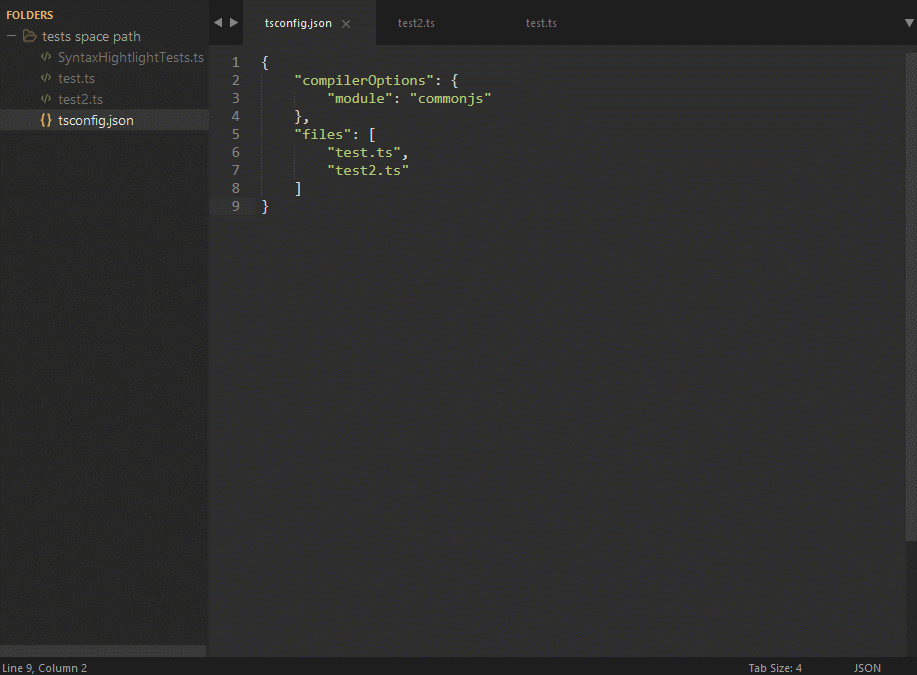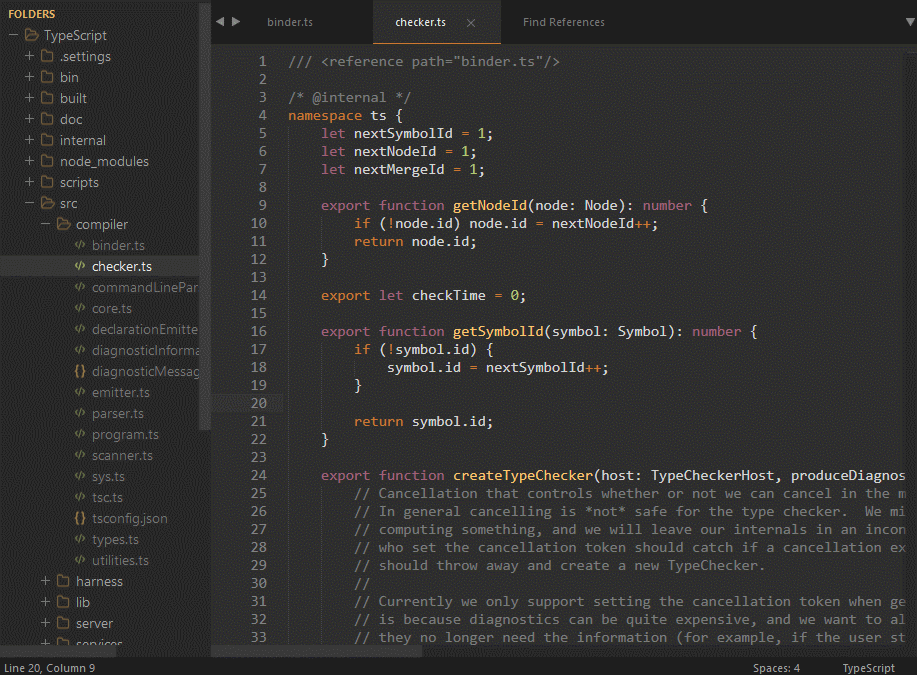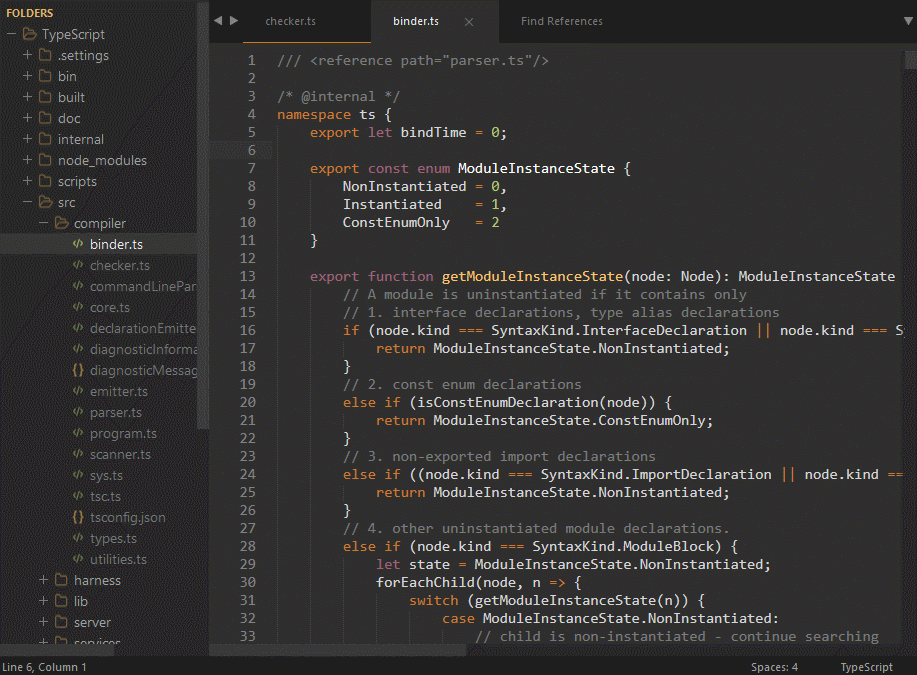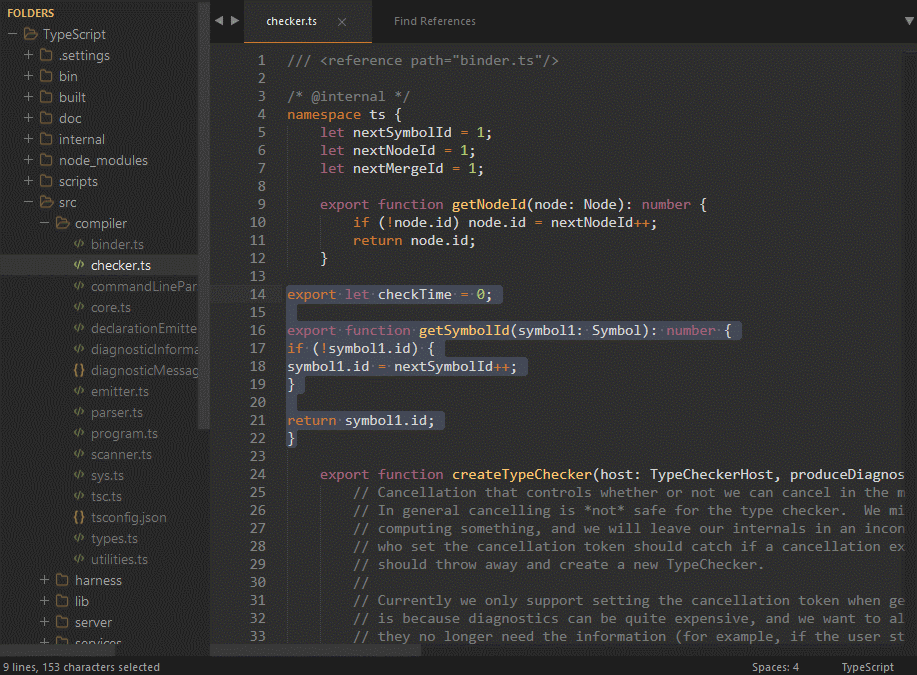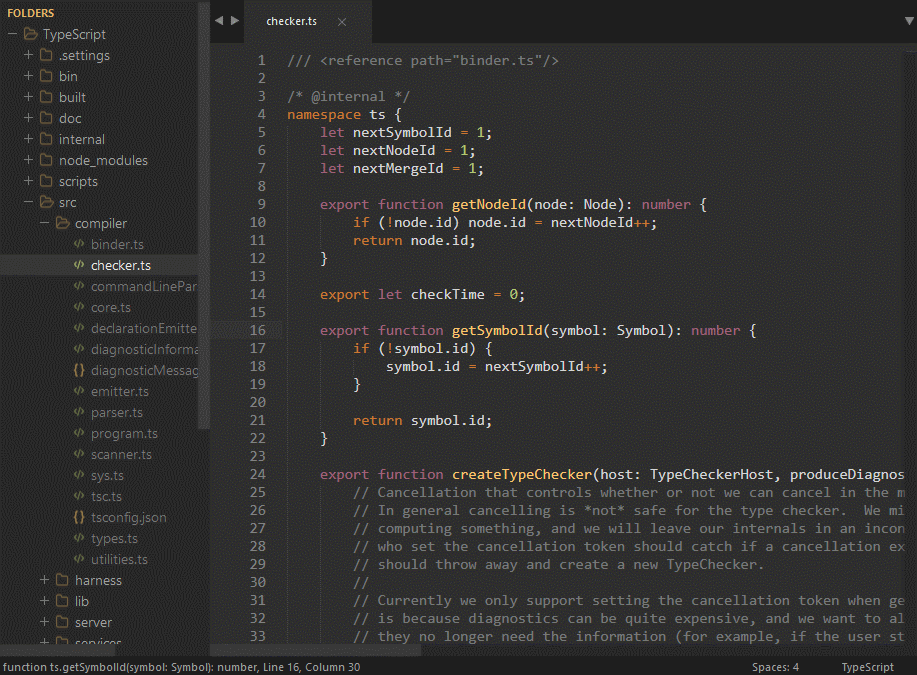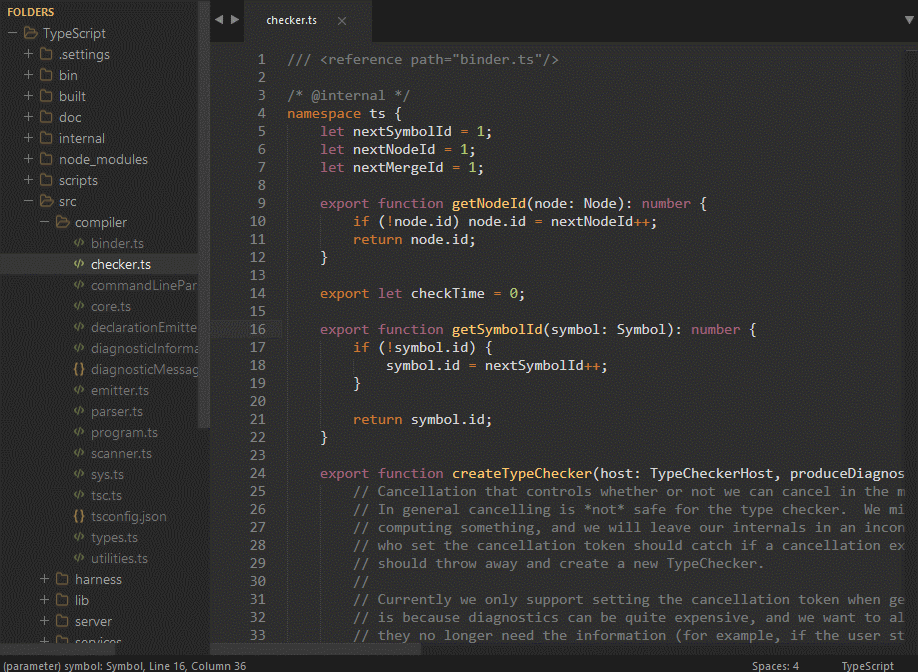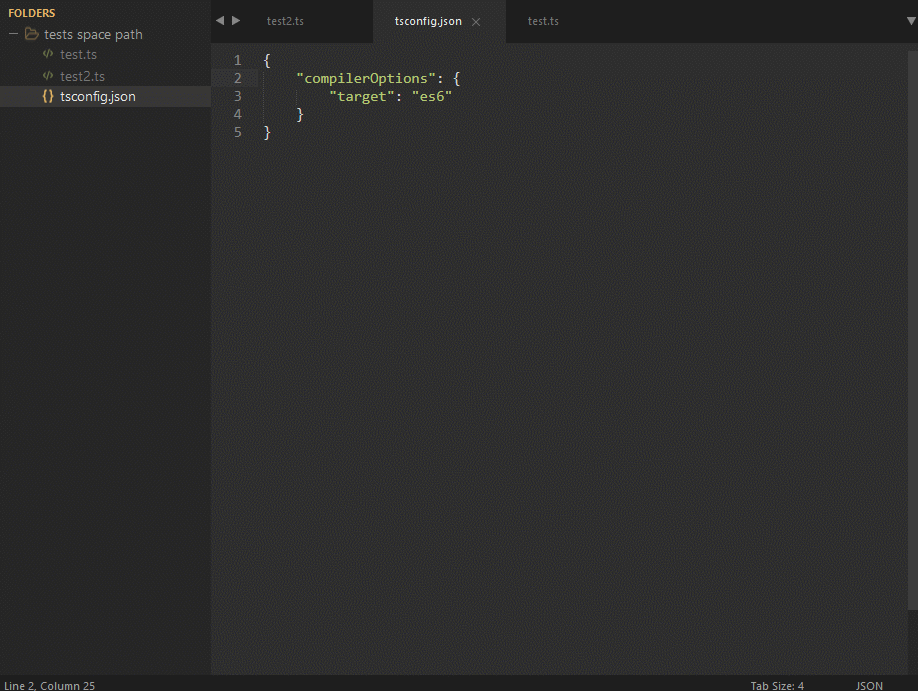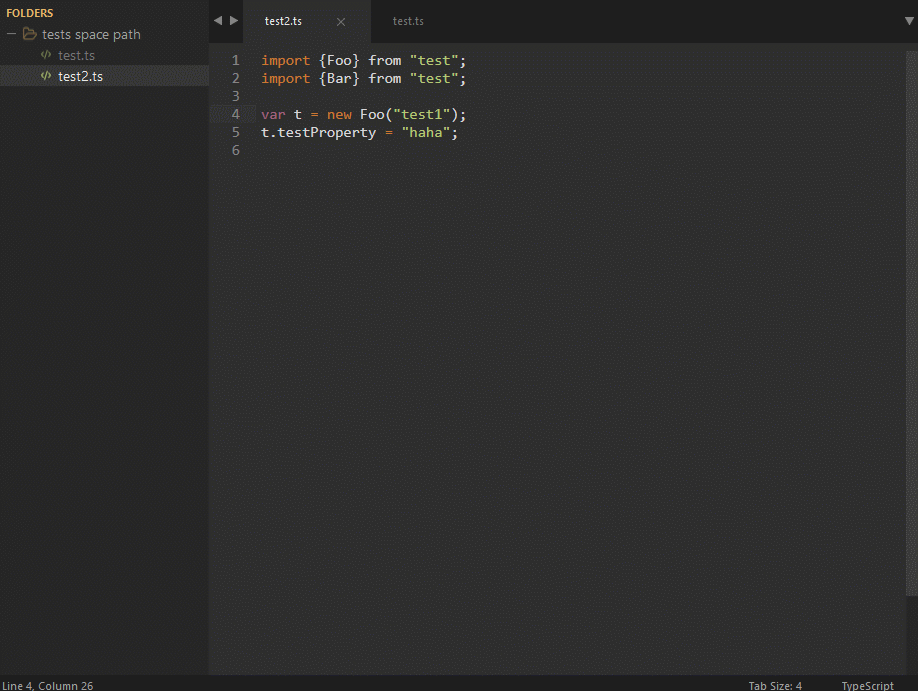The plugin uses an IO wrapper around the TypeScript language services to provide an enhanced Sublime Text experience when working with TypeScript code.
The plug-in uses Node.js to run the TypeScript server. The plug-in looks for node in the PATH environment variable (which is inherited from Sublime).
If the node_path setting is present, this will override the PATH environment variable and the plug-in will use the value of the node_path setting as the node executable to run.
See more information in our Tips and Known Issues wiki page.
This plugin can be configured to load an alternate version of TypeScript.
This is typically useful for trying out nightly builds, or prototyping with custom builds.
To do that, update the Settings - User file with the following:
"typescript_tsdk": "<path to your folder>/node_modules/typescript/lib"To enabled debug mode:
- Go to
Packages/Typescript/typescript/libs/global_vars.py, and change theLOG_CONSOLE_LEVELtologging.DEBUG. - Restart sublime and try editing a
.tsfile, and see the messages in your console.
- Download & Install
Sublime Text 3(https://www.sublimetext.com/3) - Go to the menu
Tools -> Install Package Control, then, wait few seconds until the installation finishes up - Now,
Go to the menu
Preferences -> Package Control - Type
Add Channelon the opened quick panel and press Enter - Then,
input the following address and press Enter
https://raw.githubusercontent.com/evandrocoan/StudioChannel/master/channel.json - Go to the menu
Tools -> Command Palette... (Ctrl+Shift+P) - Type
Preferences: Package Control Settings – Useron the opened quick panel and press Enter - Then,
find the following setting on your
Package Control.sublime-settingsfile:"channels": [ "https://packagecontrol.io/channel_v3.json", "https://raw.githubusercontent.com/evandrocoan/StudioChannel/master/channel.json", ],
- And,
change it to the following, i.e.,
put the
https://raw.githubusercontent...line as first:"channels": [ "https://raw.githubusercontent.com/evandrocoan/StudioChannel/master/channel.json", "https://packagecontrol.io/channel_v3.json", ],
- The
https://raw.githubusercontent...line must to be added before thehttps://packagecontrol.io...one, otherwise, you will not install this forked version of the package, but the original available on the Package Control default channelhttps://packagecontrol.io...
- The
- Now,
go to the menu
Preferences -> Package Control - Type
Install Packageon the opened quick panel and press Enter - Then,
search for
TypeScriptand press Enter
See also:
- ITE - Integrated Toolset Environment
- Package control docs for details.
The plugin has identical behavior across Windows, Mac, and Linux;
The plugin supports both ST2 and ST3. However, some features are only available in ST3:
- Tool tips
- Error list
On Windows with ST2, you may see a "plugin delay" message upon startup. This happens because ST2 does not call "plugin_loaded()", so the TypeScript server process is started from within an event handler.
Where possible, the use of a Sublime Text 3 build >= 3070 is recommended, as this provides a popup API used for tool tips.
The below features are available via the keyboard shortcuts shown, or via the Command Palette (^ means the ctrl key):
| Feature | Shortcut |
|---|---|
| Rename | ^T ^M |
| Find references | ^T ^R |
| Next reference | ^T ^N |
| Prev reference | ^T ^P |
| Format document | ^T ^F |
| Format selection | ^T ^F |
| Format line | ^; |
| Format braces | ^ Shift ] |
| Navigate to symbol | ^ Alt R |
| Go to definition | ^T^D or F12 |
| Trigger completion | ^Space |
| Trigger signature help | Alt+, |
| See previous signature in the tooltip | Alt + up |
| See next signature in the tooltip | Alt + down |
| Paste and format | ^V or ⌘V |
| Quick info | ^T ^Q |
| Build | (Win)^B or F7, (OSX) ⌘B or F7 |
| Error list | (via Command Palette) |
The "format on key" feature is on by default, which formats the current line after typing ;, } or enter.
To disable it, go to Preferences -> Package Settings -> TypeScript -> Plugin Settings - User, and add
"typescript_auto_format": false to the json file.
For further information about the keyboard shortcuts, please refer to the Default.sublime-keymap file for common shortcuts and
Default (OSX).sublime-keymap,
Default (Windows).sublime-keymap,
Default (Linux).sublime-keymap
for OS-specific shortcuts.
The plugin supports two kinds of projects:
For loose TS files opened in Sublime, the plugin will create an inferred project and include every file that the current file refers to.
The plugin also supports representing a TypeScript project via a tsconfig.json file. If a file of this name is detected in a parent directory, then its settings will be used by the plugin.
- Project error list
- Signature popup (Requires Sublime Text 3 build >= 3070)
- Navigate to symbol
- Format
- Rename
- Find all references
- Quick info
- Build configured project
- Build loose file
Issues are being tracked via the GitHub Issues page for the project, and tagged with the appropriate issue type. Please do log issues for any bugs you find or enhancements you would like to see (after searching to see if such as issue already exists). We are excited to get your feedback and work with the community to make this plugin as awesome as possible.
As the TypeScript and TypeScriptReact .tmLanguage definition files are shared across multiple editors including Sublime Text, Atom-TypeScript, and Visual Studio Code, we decided to create a dedicated repo for these files to combine the efforts for improvement.
The new repo is at https://github.com/Microsoft/TypeScript-TmLanguage, and all future tmLanguage-related issues will be tracked there and ported back to this repo.
See tips and known issues in the wiki page.