-
Notifications
You must be signed in to change notification settings - Fork 6
How Do I install Custom Color Themes for SSMS?
Tim Cartwright edited this page Jul 21, 2018
·
13 revisions
You can now install VSColorThemes to SSMS. Installing these themes gives you many new themes:
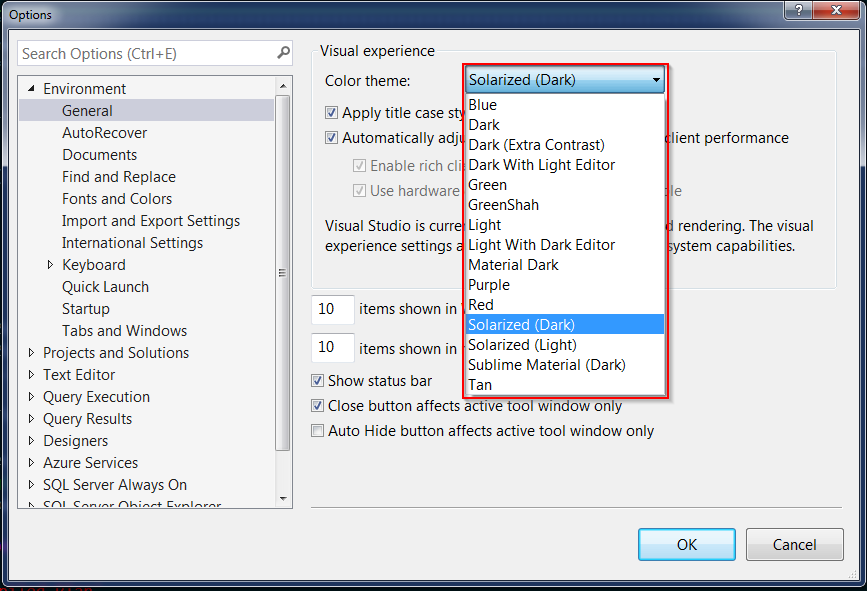
However, these themes do suffer from the same issue with the built in Dark theme with the unreadable Object Explorer right click. I have updated some of the colors in the Dark themes to make them readable.
I have created an installer. Just download the repo as a zip or clone the repo. Then run the install.ps1 using powershell. The installer will attempt to install the themes to every ssms you have installed.
- Download the VSColorThemes vsix from here
- Unzip the vsix to a temporary folder
- Find the path of your ssms.exe. There is an Extensions directory
- Copy the VSColorThemes folder you unzipped and all contents to the SSMS Extensions directory: Extensions\VSColorThemes**
- Overwrite the themes in Extensions\VSColorThemes\Themes** with the customized themes found here